Topic |
Element |
Action |
|
|
Toolbar |
Back & Forward |
Navigates forward and backward through pages already viewed
during the current session |
|
|
|
Stop |
Stops loading the current page |
|
|
|
Refresh |
Reloads the current page. This function is useful if a page does not load correctly for some reason, or if a graphic does not load on the first attempt |
|
|
|
Home |
Returns to the default or startup page. Set this page by going to the View menu, Internet Options and the General tab. Enter the address and then click OK. |
|
|
|
Favorites |
Locations that you have stored. If you wish to add a site to this list, press Ctrl-D when you visit the site, or, go to the Favorites menu and select Add to Favorites. |
|
|
|
History |
Stores the locations visited, usually over the past month. It is a record of those sites that have been visited on your computer. |
|
Search Engines
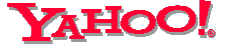
http://www.yahoo.com
Yahoo is the largest �web portal� on the Internet. It provides a broad range of services, including a �site search� engine, with the listings organized by subject. The sites that are included in the Yahoo directory have been selected and screened.
Simple answer: type a word (or several words) into the "query box" on any Yahoo! page, and then hit the "Search" button (or the "Enter" key on your keyboard). Yahoo! Search will then look for any "matches" with your query in the Yahoo! directory.
Slightly more complicated answer: Yahoo! is a subject-based directory that happens to be searchable, so if you're not looking for a specific Web site, choose search terms based on the general subject you're interested in. For example, if you want a recipe for blueberry pancakes, type the word "recipes." (This is more general, and you're bound to find a category with a number of sites, many of which probably contain a recipe for blueberry pancakes. More choices.) Or, if you're interested in the lyrics to your favorite song, start by typing "lyrics" as a general subject, or the name of the musician who sings your song.
The point: use Yahoo Search to find Web sites organized by subject. Do this by searching for Yahoo! categories and not individual Web sites. You'll tend to get more results in categories.
However, if you know the site you're looking for, type in the exact name of the site and hit "Search."
|
|
Introduction
The heart of Google� � software is PageRank(TM), a system for ranking web pages PageRank relies on the uniquely democratic nature of the web by using its vast link structure as an indicator of an individual page's value. In essence, Google� interprets a link from page A to page B as a vote, by page A, for page B. But, Google� looks at more than the sheer volume of votes, or links a page receives; it also analyzes the page that casts the vote. Votes cast by pages that are themselves "important" weigh more heavily and help to make other pages "important."
Important, high-quality sites receive a higher PageRank, which Google� remembers each time it conducts a search. Google� combines PageRank with sophisticated text-matching techniques to find pages that are both important and relevant to your search. Google� goes far beyond the number of times a term appears on a page and examines all aspects of the page's content (and the content of the pages linking to it) to determine if it's a good match for your query.
Basic Search
To enter a query into Google� , just type in a few descriptive words and hit the 'enter' key (or click on the Google� Search button) for your list of relevant results.
Google� uses sophisticated text-matching techniques to find pages that are both important and relevant to your search. For instance, when Google� analyzes a page, it looks at what those pages linking to that page have to say about it. Google� also prefers pages in which your query terms are near each other.
Automatic "and" Queries
By default, Google� only returns those
pages that include all
of your search terms. There
is no need to include "and" between terms.
To restrict a search further, just include more terms.
Google� does support the logical "or" operator.
To tell Google� to look for pages containing
either word A or word B, use a capitalized 'OR' between terms. For example, to
search for a vacation in either
vacation
